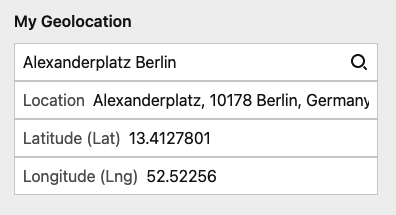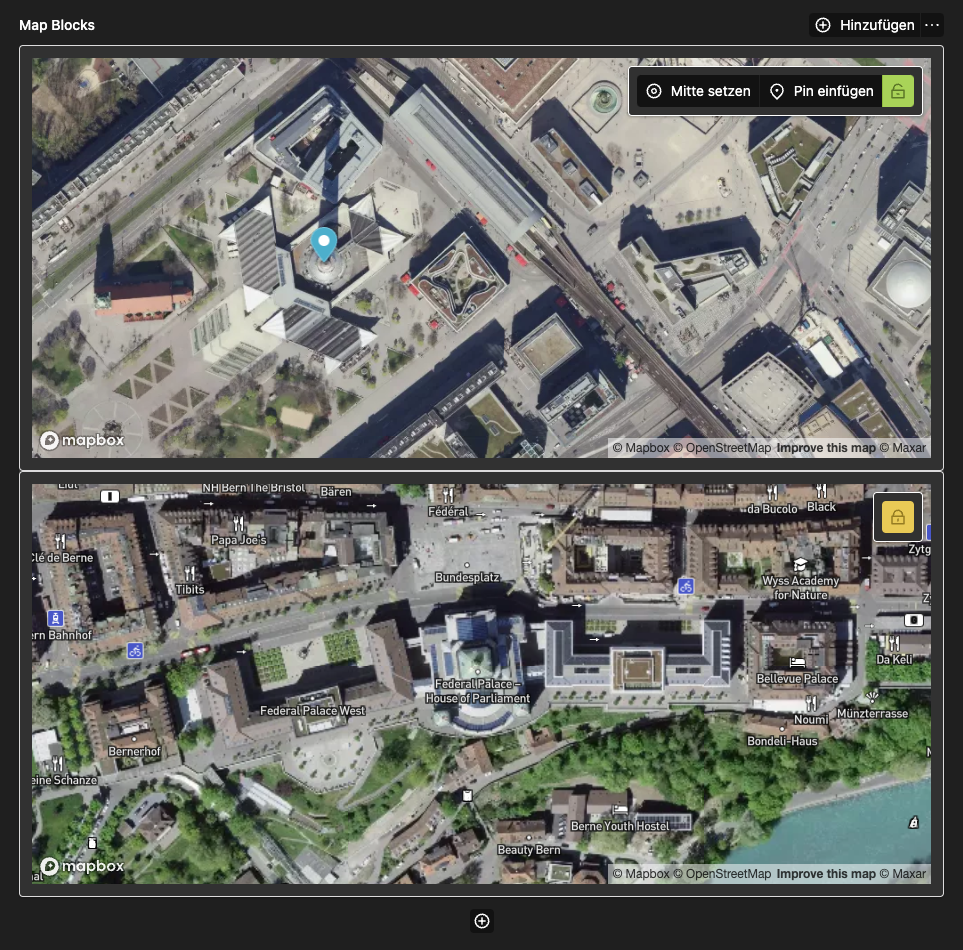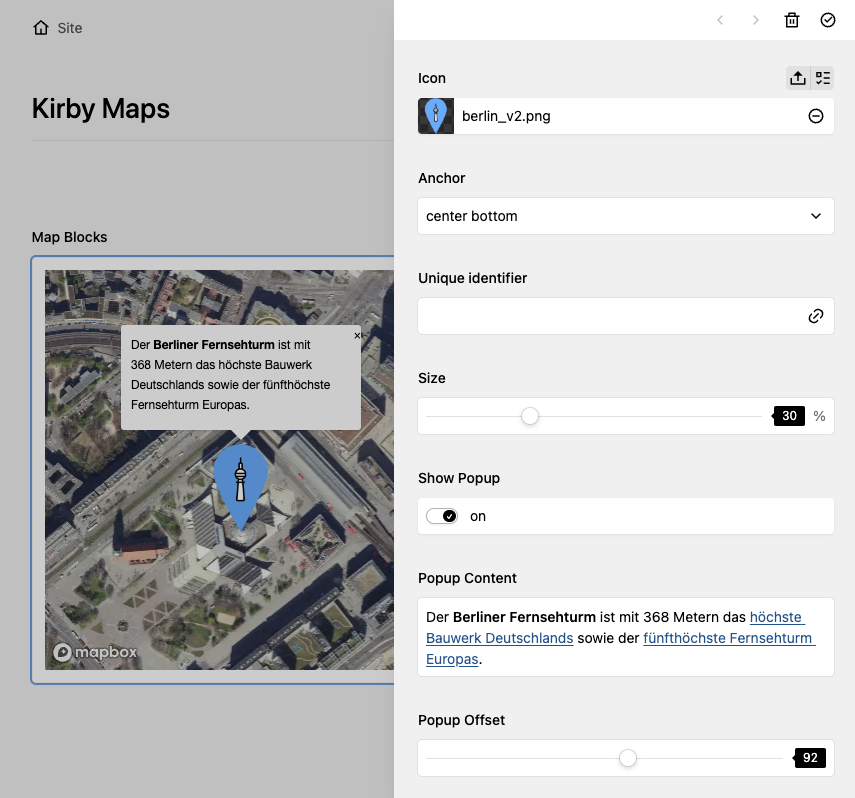microman / kirby-map
Geolocation field & map block: All you need for a map on your website
Installs: 746
Dependents: 0
Suggesters: 0
Security: 0
Stars: 28
Watchers: 3
Forks: 2
Open Issues: 1
Type:kirby-plugin
Requires
README
Overview
2-in-1-Plugin: All you need to set up a map on your website. This plugin includes two rich feature sets:
-
🔎 Geolocation field:
- Search for your location and get results (name, lat, long) into fields
-
🗺 Map block:
- Built-in Mapbox instance
- Set the following values for…
- design
- (center) location
- zoom
- Insert unlimited numbers of 📍 markers
- location
- icon
- anchor of the icon (
top left,center center,bottom right, etc.) - size of the Icon (100% = original size)
- popup: text and horizontal offset to the location
Since version 2.1.0 introduces many new features, this plugin is now subject to GPL-3.0-only license. To use the MIT license, please refer to the last free version, 1.1.1.
Installation
Manually
Download and copy the plugin into your plugin folder: /site/plugins/
With Composer
composer require plain/kirby-map
Configuration
DEPRECATION-WARNING: Option prefix changed since version 2.0.1 (old: micorman.* | new: plain.*)
Kirby Map uses Mapbox for geolocation and map view.
To use this Plugin, create your very own access token and set it in your config file: /site/config/config.php
return [ 'plain.map.token' => 'YOUR-TOKEN' ];
Geolocation field
Here's an example how to use the geolocationg field in your blueprint:
myGeoLocation: label: My Geolocation type: geolocation default: name: "Berlin" lat: 13.38333 lng: 52.51667
How to use the geolocation field in your template
<?php $mylocation = $page->myGeoLocation()->toLocation() ?> Name: <?= $mylocation->name() ?> Latitude: <?= $mylocation->lat() ?> Longitude: <?= $mylocation->lng() ?>
Map block
With the Map block, you can set up your map with a live preview. To add this block to your blueprint, simply add a blocks field:
myContent: type: blocks fieldsets: - maps
To customize the default block blueprints, copy the two files located in /site/plugins/kirby-map/blueprints/blocks/ to your blocks blueprint folder: /site/blueprints/blocks
Markers
You can add as many markers as you want right from within your map block. Try to place your marker in the visible preview.
How to use the map block in your template
The map will be rendered inside your block field.
By default, the Block outputs an open source Mapbox instance.
If you want to use the Google Maps JavaScript API copy and rename /site/plugins/kirby-map/lib/examples/google-maps.php to site/snippets/blocks/maps.php
Don't forget to replace
[YOUR-API]with your Google-API in the last line.
Credits
Powered by Mapbox. Inspired by Sylvain's Kirby-Locator
License
By using this project, you agree to the terms and conditions outlined in our Terms of Service.
To acquire a license for this project, please visit our Licensing Page.