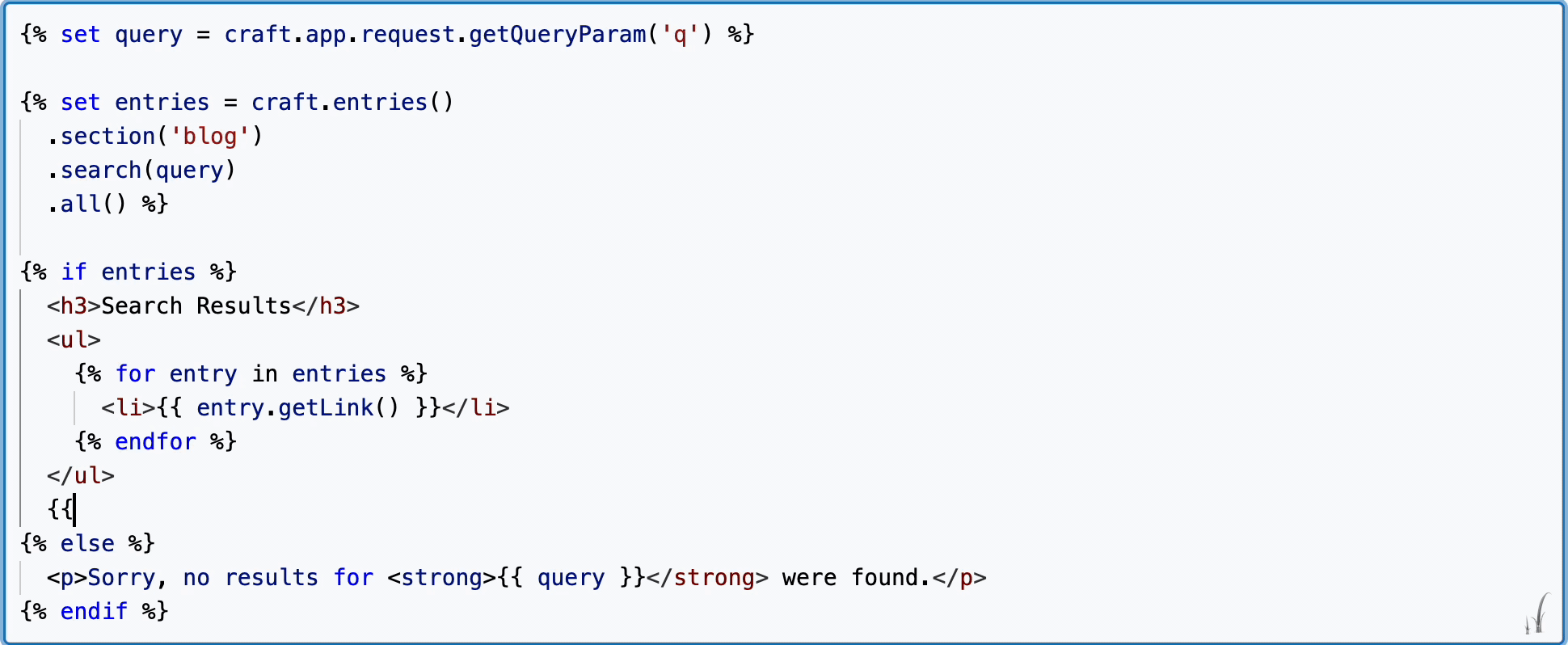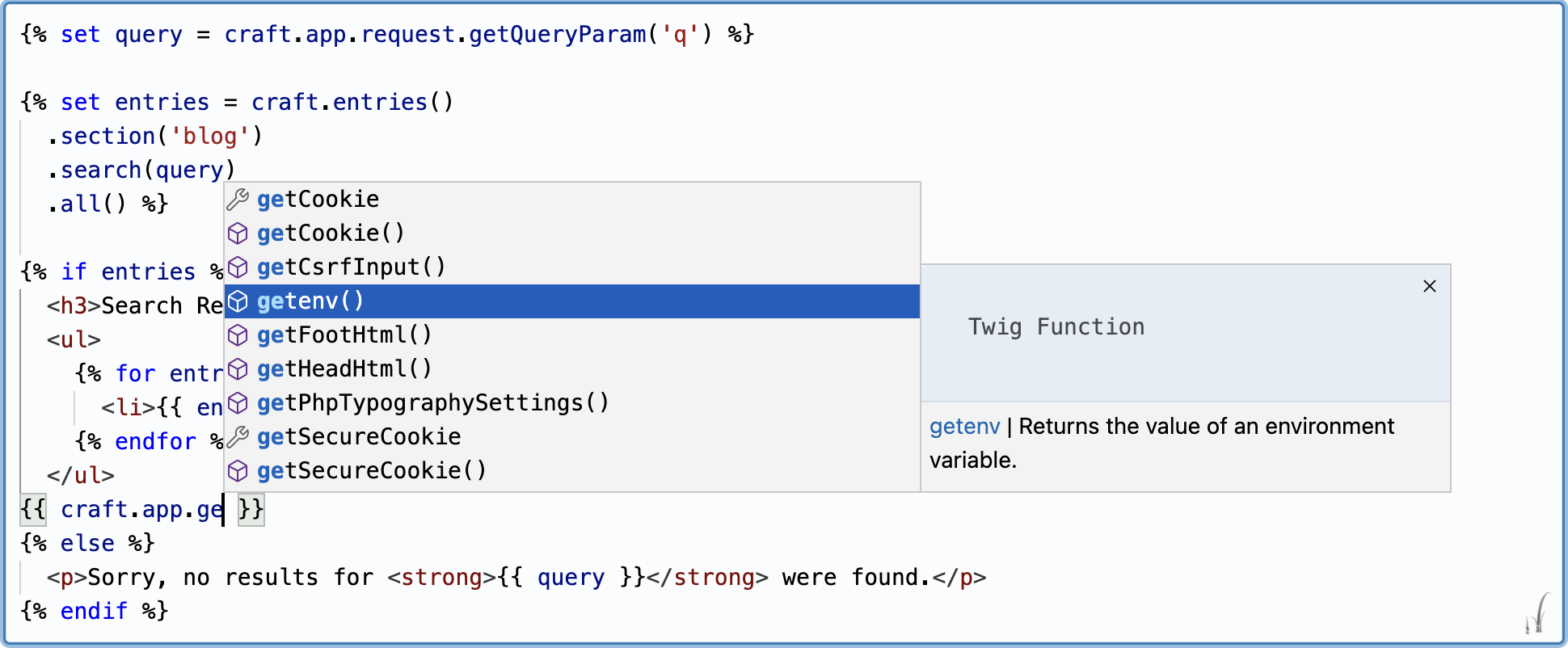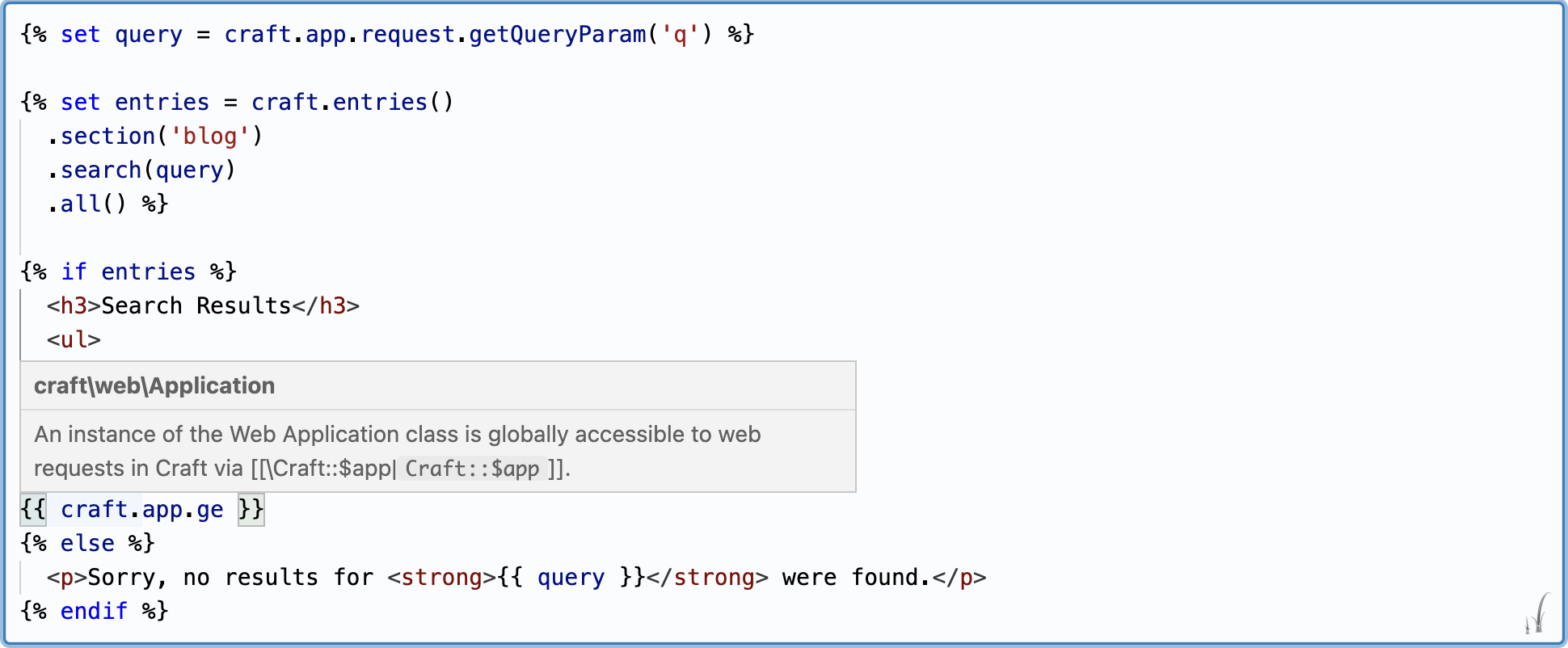nystudio107 / craft-code-editor
Provides a code editor field with Twig & Craft API autocomplete
Fund package maintenance!
khalwat
Installs: 556 112
Dependents: 19
Suggesters: 0
Security: 0
Stars: 4
Watchers: 3
Forks: 5
Open Issues: 1
Type:yii2-extension
Requires
- craftcms/cms: ^3.0.0 || ^4.0.0 || ^5.0.0
- phpdocumentor/reflection-docblock: ^5.0.0
Requires (Dev)
- craftcms/ecs: dev-main
- craftcms/phpstan: dev-main
- craftcms/rector: dev-main
README
Code Editor for Craft CMS 3.x, 4.x & 5.0
Provides a code editor field with Twig & Craft API autocomplete
Requirements
Code Editor requires Craft CMS 3.x, 4.x or 5.x.
Installation
To install Code Editor, follow these steps:
-
Open your terminal and go to your Craft project:
cd /path/to/project -
Then tell Composer to require the package:
composer require nystudio107/craft-code-editor
About Code Editor
Code Editor provides a full-featured code editor with syntax highlighting via the powerful Monaco Editor (the same editor that is the basis for VS Code).
It also can handle hundreds of other code languages, such as JavaScript, TypeScript, CSS, Markdown, and a whole lot more.
Code Editor provides full autocompletion for Twig filters/functions/tags, and the full Craft CMS API, including installed plugins:
And it adds hover documentation when you hover the cursor over an expression:
You can also add your own custom Autocompletes, and customize the behavior of the editor.
Code Editor also provides a Yii2 Validator for Twig templates and object templates.
If instead you need a Craft CMS field, use the Code Field plugin, which provides Code Editor wrapped in a field type.
Using Code Editor
Once you've added the nystudio107/craft-code-editor package to your plugin, module, or project, no further setup is needed. This is because it operates as an auto-bootstrapping Yii2 Module.
Code Editor is not a Craft CMS plugin, rather a package to be utilized by a plugin, module, or project.
It can be very easy to add to an existing project, as you can see from the Preparse field pull request that adds it the Preparse plugin.
In the Craft CP
Code Editor works just like the Craft CMS forms macros that should be familiar to plugin and module developers.
Import Macros
Simply import the macros:
{% import "codeeditor/codeEditor" as codeEditor %}
Multi-line Editor
Then to create a textarea multi-line editor, do the following:
{{ codeEditor.textarea({
id: "myCodeEditor",
name: "myCodeEditor",
value: textAreaText,
}) }}
...where textAreaText is a variable containing the initial text that should be in the editor field. This will create the Twig editor.
To create a textareaField multi-line editor, do the following:
{{ codeEditor.textareaField({
label: "Twig Editor"|t,
instructions: "Enter any Twig code below, with full API autocompletion."|t,
id: "myCodeEditor",
name: "myCodeEditor",
value: textAreaText,
}) }}
...where textAreaText is a variable containing the initial text that should be in the editor field. This will create the label and instructions, along with the Twig editor.
Single-line Editor
Then to create a text single-line editor, do the following:
{{ codeEditor.text({
id: "myCodeEditor",
name: "myCodeEditor",
value: text,
}) }}
...where text is a variable containing the initial text that should be in the editor field. This will create the Twig editor that is restricted to a single line, for simple Twig expressions.
To create a textField single-line editor, do the following:
{{ codeEditor.textField({
label: "Twig Editor"|t,
instructions: "Enter any Twig code below, with full API autocompletion."|t,
id: "myCodeEditor",
name: "myCodeEditor",
value: text,
}) }}
...where text is a variable containing the initial text that should be in the editor field. This will create the label and instructions, along with the Twig editor that is restricted to a single line, for simple Twig expressions.
Regardless of the macro used, an Asset Bundle containing the necessary CSS & JavaScript for the editor to function will be included, and the editor initialized.
In Frontend Templates
Code Editor also works in frontend templates, but you can disable it via the allowTemplateAccess config setting. This is enabled by default.
There is also a allowFrontendAccess which is disabled by default. This allows access to the codeeditor/autocomplete/index endpoint for Twig & Craft API autocompletes. This is disabled by default, so if you want these completions on the frontend, you'll need to specifically enable it.
Do so by copying the config.php file to the Craft CMS config/ directory, renaming the file to codeeditor.php in the process, then set the allowFrontendAccess setting to true:
return [ // Whether to allow anonymous access be allowed to the codeeditor/autocomplete/index endpoint 'allowFrontendAccess' => true, // Whether to allow frontend templates access to the `codeeditor/codeEditor.twig` Twig template 'allowTemplateAccess' => true, // The default autocompletes to use for the default `CodeEditor` field type 'defaultCodeEditorAutocompletes' => [ CraftApiAutocomplete::class, TwigLanguageAutocomplete::class, SectionShorthandFieldsAutocomplete::class, ] ];
Then import the macros:
{% import "codeeditor/codeEditor" as codeEditor %}
Create your own <textarea> element and include the necessary JavaScript, passing in the id of your textarea element:
<textarea id="myCodeEditor"> </textarea> {{ codeEditor.includeJs("myCodeEditor") }}
Enabling the allowFrontendAccess setting allows access to the codeeditor/autocomplete/index endpoint, and add the codeeditor/templates directory to the template roots.
The following monacoOptions allow you to make the field read-only (though the user can still interact with the code):
{
"domReadOnly": true,
"readOnly": true
}
Additional Options
The textarea, textareaField, text, textField, and includeJs macros all take three additional optional parameters:
{{ textarea(config, fieldType, editorOptions, codeEditorOptions) }}
{{ textareaField(config, fieldType, editorOptions, codeEditorOptions }}
{{ text(config, fieldType, editorOptions, codeEditorOptions) }}
{{ textField(config, fieldType, editorOptions, codeEditorOptions }}
{{ includeJs(fieldId, fieldType, editorOptions, codeEditorOptions }}
fieldType
fieldType - an optional 2nd parameter. By default this is set to Code Editor. You only need to change it to something else if you're using a custom Autocomplete (see below)
e.g.:
{{ codeEditor.textarea({
id: 'myCodeEditor',
name: 'myCodeEditor',
value: textAreaText,
}), "MyCustomFieldType" }}
editorOptions
editorOptions - an optional 4th parameter. This is an EditorOption passed in to configure the Monaco editor. By default, this is an empty object.
You would commonly use editorOptions to specify the language to be used for the Code Editor, or the theme, but you can override any EditorOption you like.
e.g.:
{{ codeEditor.textareaField({
label: "Twig Editor"|t,
instructions: "Enter any Twig code below, with full API autocompletion."|t,
id: 'myCodeEditor',
name: "myCodeEditor",
value: textAreaText,
}), "Code Editor", {
language: "javascript",
theme: "vs-dark",
}
}}
codeEditorOptions
codeEditorOptions - an optional 5th parameter. This object that can contain any data you want to pass from your Twig template down to the Autocomplete. This can be leveraged in custom Autocompletes to pass contextual for a particular field to the Autocomplete (see below)
e.g.:
{{ codeEditor.textareaField({
label: "Twig Editor"|t,
instructions: "Enter any Twig code below, with full API autocompletion."|t,
id: "myCodeEditor",
name: "myCodeEditor",
value: textAreaText,
}), "Code Editor", { lineNumbers: "on" }, {
wrapperClass: "my-css-class another-css-class",
placeholderText: "Type something!",
}
}}
You can pass in any options you like to codeEditorOptions (which might be used in a custom Autocomplete), but the following pre-defined options have a special meaning:
wrapperClass-string- An additional class that is added to the Code Editor editor wrapperdiv. By default, this is an empty string. Themonaco-editor-background-frameclass is bundled, and will cause the field to look like a Craft CMS editor field, but you can use your own class as well. There also amonaco-editor-inline-framebundled style for an inline editor in a table cell (or elsewhere that no chrome is desired).singleLineEditor-boolean- Whether this editor should behave like a single line text field. This is set totruefor thetextandtextFieldTwig macros, andfalsefor thetextareaandtextareaFieldTwig macros.placeholderText-string- Placeholder text that should be displayed if the Code Editor field is empty.displayLanguageIcon-boolean- Whether the language icon should be displayed in the upper-right corner of the Code Editor, if available.- fileName -
string- The name of the file being displayed, used to let Monaco determine the language to use based on the fileName suffix - fixedHeightEditor -
boolean- Normally the editor will dynamically size to fit the content contained with it. If this option is set totruethen instead, the editor will be a fixed height determined by its parent container (with a scrollbar when needed) - maxEditorRows -
number- The maximum number of rows the editor can be before the height is fixed, and a scrollbar is added. Set this to0if you want an infinite number of rows, with no scrollbar. Defaults to50
Using Additional Autocompletes
Code Editor adds autocompletes only when the editor language is twig. The reason is twofold:
- The VScode-derived Monaco editor that powers Code Editor has poor support for Twig, so Code Editor provides Autocompletes for the Twig language
- Craft dynamically adds a raft of functionality to the Twig language in the form of the Craft API, filters, functions, etc. that Code Editor takes care of providing to the Monaco editor
Other languages have more robust support, and come with baked-in autocomplete and syntax highlighting.
By default, Code Editor uses the CraftApiAutocomplete & TwigLanguageAutocomplete, but it also includes an optional EnvironmentVariableAutocomplete which provides autocompletion of any Craft CMS Environment Variables and Aliases.
If you want to use the EnvironmentVariableAutocomplete or a custom Autocomplete you write, you'll need to add a little PHP code to your plugin, module, or project:
use nystudio107\codeeditor\autocompletes\EnvironmentVariableAutocomplete; use nystudio107\codeeditor\events\RegisterCodeEditorAutocompletesEvent; use nystudio107\codeeditor\services\AutocompleteService; Event::on( AutocompleteService::class, AutocompleteService::EVENT_REGISTER_CODEEDITOR_AUTOCOMPLETES, function (RegisterCodeEditorAutocompletesEvent $event) { $event->types[] = EnvironmentVariableAutocomplete::class; } );
The above code will add Environment Variable & Alias autocompletes to all of your Code Editor editors.
However, because you might have several instances of a Code Editor on the same page, and they each may provide separate Autocompletes, you may want to selectively add a custom Autocomplete only when the fieldType matches a specific.
Here's an example from the Sprig plugin:
use nystudio107\codeeditor\events\RegisterCodeEditorAutocompletesEvent; use nystudio107\codeeditor\services\AutocompleteService; use putyourlightson\sprig\plugin\autocompletes\SprigApiAutocomplete; public const SPRIG_TWIG_FIELD_TYPE = 'SprigField'; Event::on( AutocompleteService::class, AutocompleteService::EVENT_REGISTER_CODEEDITOR_AUTOCOMPLETES, function (RegisterCodeEditorAutocompletesEvent $event) { if ($event->fieldType === self::SPRIG_TWIG_FIELD_TYPE) { $event->types[] = SprigApiAutocomplete::class; } } );
This ensures that the SprigApiAutocomplete Autocomplete will only be added when the fieldType passed into the Code Editor macros is set to SprigField.
Additionally, you may have an Autocomplete that you want to pass config information down to when it is instantiated. You can accomplish that by adding the Autocomplete as an array:
use nystudio107\codeeditor\autocompletes\CraftApiAutocomplete; use nystudio107\codeeditor\events\RegisterCodeEditorAutocompletesEvent; use nystudio107\codeeditor\services\AutocompleteService; Event::on( AutocompleteService::class, AutocompleteService::EVENT_REGISTER_CODEEDITOR_AUTOCOMPLETES, function (RegisterCodeEditorAutocompletesEvent $event) { $config = [ 'additionalGlobals' => $arrayOfVariables, ]; $event->types[] = [CraftApiAutocomplete::class => $config]; } );
Note that all of the above examples add Autocompletes to the Autocompletes that Code Editor provides by default (CraftApiAutocomplete and TwigLanguageAutocomplete). If you want to replace them entirely, just empty the types[] array first:
$event->types[] = []; $event->types[] = [CraftApiAutocomplete::class => $config];
Writing a Custom Autocomplete
Autocompletes extend from the base Autocomplete class, and implement the AutocompleteInterface
A simple Autocomplete would look like this:
<?php namespace myvendor\myname\autocompletes; use nystudio107\codeeditor\base\Autocomplete; use nystudio107\codeeditor\models\CompleteItem; use nystudio107\codeeditor\types\AutocompleteTypes; use nystudio107\codeeditor\types\CompleteItemKind; class MyCustomAutocomplete extends Autocomplete { public $name = 'EnvironmentVariableAutocomplete'; public $type = AutocompleteTypes::GeneralAutocomplete; public $hasSubProperties = false; public function generateCompleteItems(): void { CompleteItem::create() ->label('MyAutocomplete') ->insertText('MyAutocomplete') ->detail('This is my autocomplete') ->documentation('This detailed documentation of my autocomplete') ->kind(CompleteItemKind::ConstantKind) ->add($this); } }
The $name property is the name of your Autocomplete, and it is used for the autocomplete cache.
The $type property is either AutocompleteTypes::TwigExpressionAutocomplete (which only autocompletes inside of a Twig expression) or AutocompleteTypes::GeneralAutocomplete (which autocompletes everywhere).
The $hasSubProperties property indicates whether your Autocomplete returns nested sub-properties such as foo.bar.baz. This hint helps Code Editor present a better autocomplete experience.
CompleteItem::create() is a factory method that creates a CompleteItem object. You can use the Fluent Model setters as shown above, or you can set properties directly on the model as well. The CompleteItem::add() method adds it to the list of generated Autocompletes.
Your Autocomplete also has a $codeEditorOptions property which will contain any data passed down via the optional 5th codeEditorOptions parameter from your Twig template. This allows you to have contextual information this a particular field.
See the following examples for custom Autocompletes that you can use as a guide when creating your own:
- TrackingVarsAutocomplete
- SprigApiAutocomplete
- CraftApiAutocomplete
- EnvironmentVariableAutocomplete
- TwigLanguageAutocomplete
Twig Template Validators
Code Editor also includes two Twig template Validators that you can use to validate Twig templates that are saved as part of a model:
- TwigTemplateValidator - validates the template via
renderString() - TwigObjectTemplateValidator - validates the template via
renderObjectTemplate()
You just add them as a rule on your model, and it will propagate the model with any errors that were encountered when rendering the template:
use nystudio107\codeeditor\validators\TwigTemplateValidator; public function defineRules() { return [ ['myTwigCode', TwigTemplateValidator::class], ]; }
You can also add in any variables that should be presents in the Twig environment:
use nystudio107\codeeditor\validators\TwigTemplateValidator; public function defineRules() { return [ [ 'myTwigCode', TwigTemplateValidator::class, 'variables' => [ 'foo' => 'bar', ] ], ]; }
For the TwigObjectTemplateValidator, you can also pass in the object that should be used when rendering the object template:
use nystudio107\codeeditor\validators\TwigObjectTemplateValidator; public function defineRules() { return [ [ 'myTwigCode', TwigObjectTemplateValidator::class, 'object' => $object, 'variables' => [ 'foo' => 'bar', ] ], ]; }
JSON Schema Autocompletes
The Monaco editor that the Code Editor is based on supports JSON Schema for JSON Autocompletes that let you define the schema for an JSON editor instance.
You can play with an example of this in the Monaco playground
Code Editor adds some support to make it a bit easier to do, here's an example from the Craft Code Field plugin on one way to do it via a Twig template:
{% js %} // Add schema definitions for this JSON editor field var jsonSchemaUri = 'https://craft-code-editor.com/{{ "monacoEditorOptions"|namespaceInputId }}'; var jsonSchema = { uri: jsonSchemaUri, fileMatch: [jsonSchemaUri], schema: {{ optionsSchema | raw }} } // configure the JSON language support with schemas and schema associations monaco.languages.json.jsonDefaults.setDiagnosticsOptions({ validate: true, schemas: [jsonSchema] }); {% endjs %}
...where the optionsSchema variable is injected into the template, and contains the contents of the IEditorOptionsSchema.json file.
You could alternatively grab this file via an XHR from an Asset Bundle, or just inline the schema definition directly.
Code Editor Roadmap
Some things to do, and ideas for potential features:
- Add a handler for parsing method return parameters, so we can get autocomplete on things like
craft.app.getSecurity(). - Figure out why the suggestions details sub-window doesn't appear to size itself properly to fit the
documentation. It's there, but you have to resize the window to see it, and it appears to be calculated incorrectly somehow - Smarter Twig expression detection
- Hovers for
TwigExpressionAutocompletes should only be added if they are inside of a Twig expression - It would be nice if
SectionShorthandFieldsAutocompletecompletions presented sub-item completions, too
Brought to you by nystudio107